Export Airtable to Excel on Mac

What is in this guide
If you are looking to automatically export Airtable to Excel on windows, please visit this guide. This MacOS guide is slightly longer than the Windows version, as the Mac version of excel does not have the "Import from Web" option. With Power Query, however, we can enable a solution where your Airtable is imported into your Mac excel workbook automatically.
Step 1:
Generate an export URL with csvgetter.com. There are many ways to do this with our powerful User Interface.

Step 2:
On Excel on macOS, click the "Data" tab in the upper toolbar, and select "Get Data (Power Query)

Step 3:
Under "Get Data", use the option "Run Web Query"
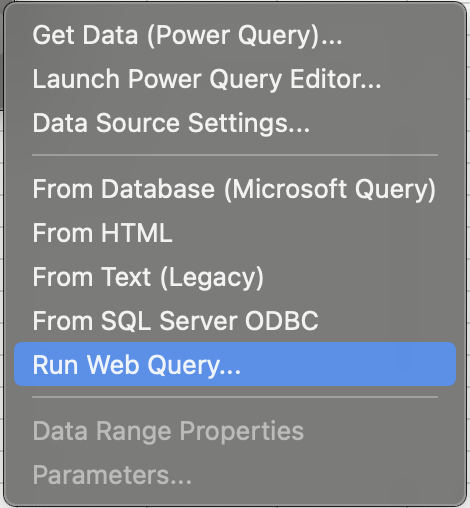
Step 4:
You will see that Excel will provide two sample query files for selection. The easiest way to get started is to simply edit these. This can be achieved by right-clicking one of the files and clicking "Show in Finder".

Step 5:
Once in finder, the files can be edited with a text editor of your choosing.
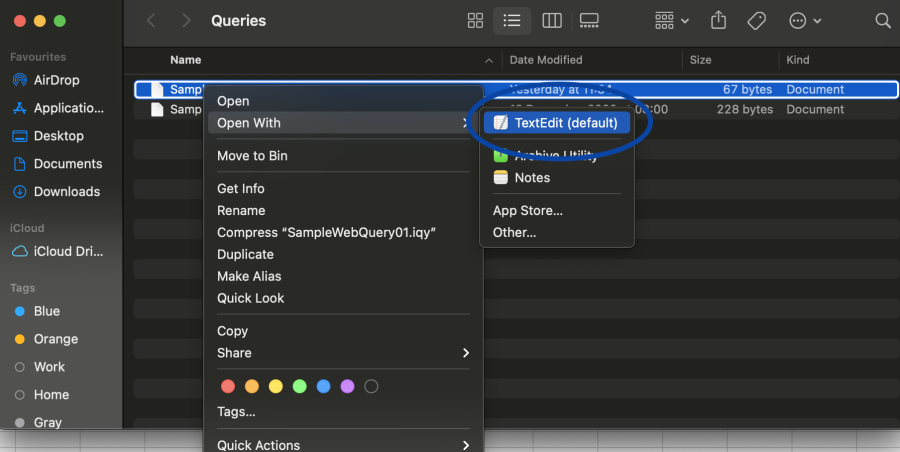
Step 6:
In your text editor, replace all of the query text with your export URL created. IMPORTANT: you mast add the following parameter to your URL: ?type=excel_web_query

Step 7:
Save the file. Now you can select the query you edited. In this case, we edited SampleWebQuery01.iqy. We will select this query to import the data.
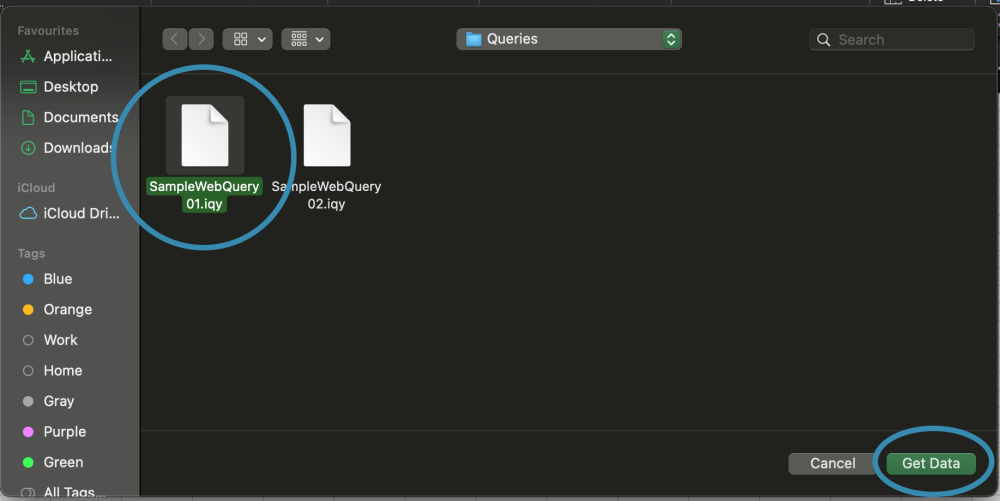
Step 8:
Select your starting cell and press import.

Step 9:
And your excel workbook will be automatically populated with your Airtable data. You can refresh the data whenever you need by right clicking any cell and clicking refresh.


Make your data safe, secure, and accessible with CSV Getter.