Export Airtable data from an Airtable Interface

Why Export Airtable Data from an Airtable Interface?
You may have external users visiting your interface who need your Airtable data in its raw format. This guide allows you to setup a button for exporting a very specific file download, built from your Airtable data.
How to Export Airtable Data from an Airtable Interface
Step 1.
Use csvgetter.com to create an export URL of the base you would like to backup. There are many ways to do this with our powerful User Interface.

Step 2.
On your base in Airtable, create a new interface:
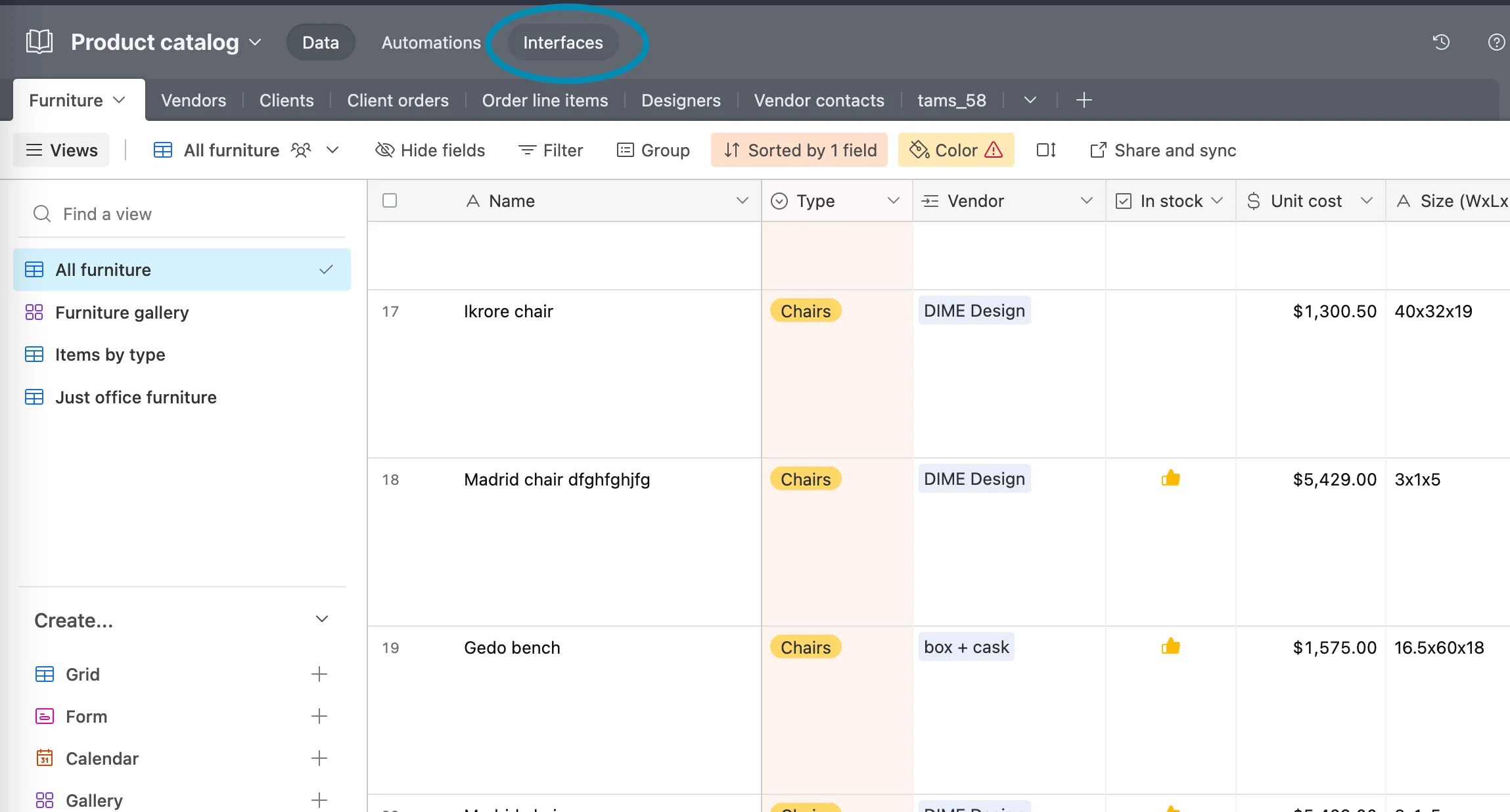

Step 3.
Once you have named your interface and reached the builder screen, create a button:

Step 4.
Edit your button using the editor pane, and ensure your destination URL is your CSV Getter url generated from the app. You can also edit the appearance and text of your button:

Step 5.
You're done! You will now see that the button downloads your entire base (automatic, live data)

Optional Step 6.
If your data is large, you will see a delay when you have clicked your Download Button. In this case, you can make your export button much more user friendly by switching the button mode to "Open in new tab" and adding the URL parameter ?show_wait_page=true to the end of your URL.

There are more URL parameters that will allow you to customise the download. Explore our documentation here.

Make your data safe, secure, and accessible with CSV Getter.